Here we are going to see about the 3 different Form properties in your workflow.
- Sections
- Large Text boxes
- Table
Sections:
Sections refer to the different segments or groups through which your workflow will flow through.
You will define fields for your sections and the fields are mapped to the sections.
The below screenshot shows how the 'Section' can be created for a workflow and also how
the fields are defined under the section. Clicking on the 'Add Section' button will open up
'Add Section Name' pop-up box to create a 'New Section'. Clicking on the "+" icon in the Section created
will open up 'Create New Field' pop-up box to create a new field to the section.

After the workflow is created and published, the mapping of the fields to other sections can
be done in the 'Control Centre' of the cflow application. Click on the 'Control Centre' icon from the left menu bar.
Click on the workflow from the first column. The second column displays the list of sections created in this workflow.
By default the fields will be mapped to the sections under which they are created while designing the workflow.
We have the option to map the fields to a different section in the control centre of the cflow application.
Click on the icon 'Fields' in the second column and you will land in the 'Visual Workflow Designer' screen.

Visual Screen Flow Designer

Large Text boxes:
Large Text box is one of the field type options available in the drop down, while designing your form.
Large text boxes will be used in situations, where you need to enter large amount of details for a particular field,
like the 'Address', 'Job Description', 'Request Description' etc.
Click on the 'Add Large Textbox' button to Add a large text box.

The fields defined to be of 'LargeTextBox' type will be appearing in the last after all the sections.
If there is a 'Table' defined in the form, the field of 'LargeTextBox' type will appear just before it.
The below screenshot shows how the field will look like in the GUI.

Tables:
Tables are an important feature that can be added while designing your Form.
You can have multiple tables in a Form.
Tables are mainly used to perform arithmetic operations on the table field values.
The below screenshot shows how you can define a Table while creating your workflow.