Field ordering using the visual editor is a very exciting feature of the cflow application.
Using this feature, we can move the fields to the desired location in the GUI screen under the desired section.
Login to the cflow application.
Click on the 'Control Center' icon from the left menu bar.
From the first column 'Work Flow' click on the workflow for which you would like to do Field ordering.
From the second column which lists all the sections created in your workflow, click on the icon 'Fields'.

Clicking on the icon 'Fields' will lead to the visual form editor screen.

In this screen, all the fields created in your form are listed under their respective sections as they were created while designing the workflow.
Just by click and drag of the mouse the fields can be re-arranged, even under a different section.