Formula can be used in a 'Table' designed in your Form and also directly in the 'Main Form Fields'.
Add a table to your form.
Click here, to know in detail about how to add 'Tables' in your form.
Follow the below link to add a Formula.
'Control Center' icon in the left menu bar -> Click on your 'Workflow' from the 'Workflows' column ->
-> Click on the 'Formula' icon under the workflow.

The Formula Details screen opens up.
In this screen, the field 'Select group to identify the field' will have 2 drop-down options.
1) Main Form Fields - To add formula to the main form fields
Click Here to know "How to add Formula directly in the 'Main Form Fields ?'.
2) <Table Name> - To add formula to the selected Table Name.

First let's take a look at adding 'Formula' to a Table to do calculations.
Select the name of the table from the drop down for which formula should be applied.
Next, select the field name from the 'Select Field' drop down.
The result of the formula will be stored in this field.
Now, select the field names from the drop down for which the formula should be applied.
The mathematical formulas or symbols are present in the drop down adjacent to each of the field names selected.
Apply the formula as per your requirement and click on the Save button.

Table Footers can be added to a table by clicking on the 'Footers' icon under the workflow selected in the Control Center.
'Alternate Fields' in the Form Fields can be made to display the Footer Values.
Follow the link:
Control Center -> Select the Workflow from the first column -> Select the icon 'Footers' from the list of icons displayed

Clicking on the 'Footers' icon will lead to the 'Footers' details screen.
Select the 'Table Name' from the drop down box for which you would like to provide Footer Setting.

Select the check box against the field which should be added as a footer to the table as shown in the below screenshot.
You can also select the 'Alternate Fields to Display Footer Values' from the drop down provided.

The Table, Footer and Alternate Field To Displaye Footer Values will be as below in the GUI screen of your form.