While designing your workflow, in the ‘Design Your Form’ screen, by selecting the Data Type
for the fields to be ‘Identity', you can set the 'auto-increment' feature for the fields.
After you save the workflow and create new records, you can notice that the fields
set with 'Identity Data Type' will be implemented with the 'auto-increment' feature.
Below screen shot shows the screen where you can set the field data type as 'Identity'.

There are 3 types of 'Identity' data type in the cflow application.
* Identity
* Identity(3)
* Identity(4)
By setting a field with data type 'Identity', the value of the field will start with '1001' and will auto increment as '1002', '1003' and so on.
If the field is set with data type 'Identity(3)', the value of the field will start with '001' and will auto increment as '002', '003' and so on.
For a field set with data type 'Identity(4)', the value of the field will start with '0001' and will auto increment as '0002', '0003' and so on.
The below screen shot will show the records with auto-increment feature set in the fields.