Yes, you can create a 'Table Report' for your workflow as it is one of the Report types that can be created with the cflow application.
Login to the cflow application as an admin user.
Click on the icon 'Reports' from the left menu bar.
From the 'Reports Dasboard' screen, click on the link 'Table Reports'.

Clicking on the 'Table Reports' link leads to the 'List of Reports' screen.
Click on the 'Create' button in the 'Table Reports' section.

Clicking on the 'Create' button you will land in the below screen to create a 'Table Report' for your workflow.

From the 'Workflow' drop down, select the workflow for which you are going to create a 'Table Report'.
Next, in the 'Report Name' field, give a name for your table report.
Now, select the fields you want to display in the reports by clicking on the Right arrow button.
You can re-arrange the fields, by clicking on the 'Up' and 'Down' buttons provided.
You can also implement 'Search Criteria' in your report by selecting the 'Filter Criteria Fields' provided at the bottom of the screen.
To view the 'Table Report' created, click on the icon 'Reports' from the left menu bar.
Click on the link 'Table Reports'.
In the 'List of Reports' screen, under the 'Table Reports' section, click on the 'Tabel Report' you created.

You will land on the below screen by clicking on the 'Table Report' name created.