Yes, you can specify a filter criteria with date fields for your report.
While creating your 'Table Report' you can set the search fields by specifying the Filter criteria.
Click here to see in detail how to create a Table Report and how to set the Filter Criteria.
Login to the cflow application as an admin user.
Click on the icon 'Reports' from the left menu bar.
From the 'Reports Dasboard' screen, click on the link 'Table Reports'.

Clicking on the 'Table Reports' link leads to the 'List of Reports' screen.
Click on the 'Edit' link against a workflow which has a date field in its form.

On clicking the 'Edit' link, you will land in the below screen, to set the 'Filter Criteria' for the Table Report.

Select the fields you want to display in report using the 'Right Arrow' button.
You may organize the field order by clicking on the 'Up' and 'Down' button.
Now, select the Date field and other fields which you would like to involve in the search fields by selecting them as the 'Filter Criteria'.
After you click on Save, you can view the report created, by clicking on the 'Reports' icon from the left menu bar.
Click on the 'Table Reports' icon in the 'Reports Dashboard' screen.
In the 'List of Reports' screen, click on the 'Table Report' against the workflow for which you had added the filter criteria with Date Fields.

The below screenshot shows the 'Table Report' created with 'Date Field' set as the Filter Criteria.