Dashboard Table
To add 'Dashboard Table' to your dashboard report, click on the icon 'Reports' from the left menu bar.
Click on the icon 'Dashboard Reports' in the 'Reports Dashboard' screen.

Click on the icon 'Create' in the 'List of Reports' screen in the 'Dashboard Reports' section.

Select the 'Workflow Name' and give a 'Report Name' and 'Description'.
Click on the 'Configure' button in the 'Table Report' section.

In the screen that you land, give a 'Section Title'.
Add the field name based on which the sorting should be done in the table, by specifying the condition.
After adding all details click on the 'Save' button.

To view the 'Dashboard Table' click on the icon 'Reports' from the left menu bar.
In the 'Reports Dashboard' screen, click on the link 'Dashboard Reports'.
Click on the 'Dashboard Report' name created under the section 'Dashboard Reports'.


Click here to learn how to add 'Dashboard Graph' to your Dashboard Report.