Dashboard Graph
To add 'Dashboard Table' to your dashboard report, click on the icon 'Reports' from the left menu bar.
Click on the icon 'Dashboard Reports' in the 'Reports Dashboard' screen.

Click on the icon 'Create' in the 'List of Reports' screen in the 'Dashboard Reports' section.

Select the 'Workflow Name' and give a 'Report Name' and 'Description'.
Click on the 'Configure' button in the 'Graph Report' section.

On clicking the 'Configure' button , the below screen loads.

In the above screen, give a 'Section Title' for the graph. Specify the X Axis and Y Axis field names.
Then, specify the 'Data Display Name' and specify the conditions based on which this value should be generated.
Click 'Save' after all details are entered.
To view the 'Dashboard Graph' click on the icon 'Reports' from the left menu bar.
In the 'Reports Dashboard' screen, click on the link 'Dashboard Reports'.
Click on the 'Dashboard Report' name created under the section 'Dashboard Reports'.